Preferences
Font Size
Pictures
Descriptions
Thumbnail Height
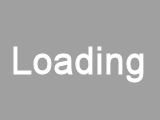
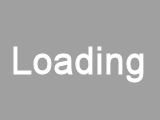
Thumbnail: None selected
Current Image: None selected



100%



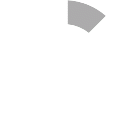
Close help by a single tap on the help.
You can narrow the list to a topic: "Select a Topic" and then "Select An Image Gallery" or simply "Select an Image Gallery" from the complete list of galleries.
Change the gallery selected using the same process.
Use the Search Dialog to search for images
When you have selected an Image Gallery, or performed a search, thumbnail images will be loaded into the large dialog with an orange background.
A short tap on a thumbnail will reveal a description of the image in the small dialog with an orange background.
You can view a larger version of any image by holding a finger down on the thumbnail for a while just longer than a tap and release the finger. The image will be scaled and displayed as the "Current Image".
A description of the Current Image will appear in the small dialog with the grey background.
The Current Image is closed by tapping on the image. Holding a finger down on the image will invoke an image save dialog.
Images, Galleries and Dialogs can be repositioned by placing a finger on the grey border to the Image, Gallery or Dialog, holding the finger down and moving the dialog to the desired location and letting go.
If one dialog obscures part of another then the dialog partially obscured can be made fully visible by a single tap anywhere on the visible grey border. If the Dialog is completely obscured then other dialogs may have to be moved to make the obscured dialog partially or fully visible.
Close help by clicking on the help dialog.
You can narrow the list to a topic: "Select a Topic" and then "Select An Image Gallery" or simply "Select an Image Gallery" from the complete list of galleries.
Change the gallery selected using the same process.
Use the Search Dialog to search for images
When you have selected an Image Gallery, or performed a search, thumbnail images will be loaded into the large dialog with an orange background.
As you float your mouse over a thumbnail image a description of the image will appear in the small dialog with an orange background.
You can view a larger version of any image by clicking on its thumbnail. The image will be scaled and displayed as the "Current Image".
A description of the Current Image will appear in the small dialog with the grey background.
The Current Image is closed by clicking on the image.
Images, Galleries and Dialogs can be repositioned by placing the mouse over the grey border to the Image, Gallery or Dialog, holding down the right hand mouse button, moving the mouse to the desired location and releasing the mouse button.
If one dialog obscures part of another then the dialog partially obscured can be made fully visible by a single mouse click anywhere on the visible grey border. If the Dialog is completely obscured then other dialogs may have to be moved to make the obscured dialog partially or fully visible.